
Actor Events
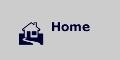 |
|
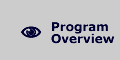 |
|
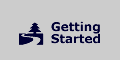 |
|
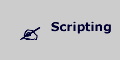 |
|
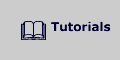 |
|
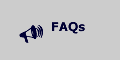 |
Welcome How Game Editor Works Interface Main Menu Actor Control Events Actions
Actor
Events
Events give you an opportunity to define occurrences that happen on an Actor. For example, when a user clicks on an Actor with the mouse or when a specific key is pressed. Events and Actions go hand in hand. First, define the Event (Missile collides with Ship)and then add an Action (Destroy the Ship). Multiple Actions can be defined for each Event.
Game
Editor supports the following Events:
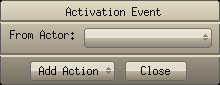
Occurs when an Activation Event is received from an Actor.
Activation Events are Events sent to other Actors when a specified Event happens (Collision,MouseDown,Key Down, etc.).
Visualize a game where some Actors will be move when the main Actor is at a certain place on the game's screen. Activation Events easily serve this purpose.
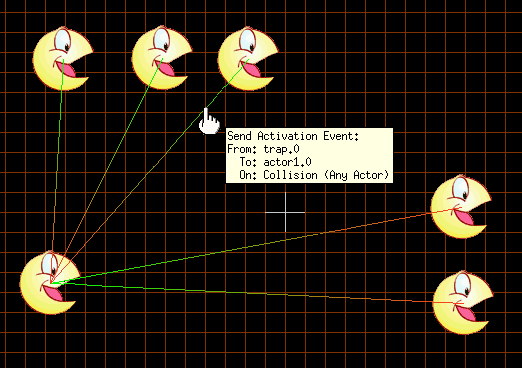
To Create an Activation Event:
Right click on an Actor to Create an Activation Event.
Select "New Activation Event" from the pop-up box, and define an Event that will generate the Activation Event. Next, choose the Actor(s) that will receive the Activation Event.
A line will be drawn from the Actor that is generating the Event to the Actor that will receive the Event. The line is a green to red gradient. Green indicates the generation of the Event and red indicates the reception of the Event. The Activation Event's flow can easily be visualized via this line.
Press the Esc key to end.Purposely, cloned Actors do not share Activation Events. This is done so that cloned Actors can be accessed individually.
Stopping the cursor on top of an activation line, opens a tool tip detailing the Activation Event.
The activation event can be removed by right click in activation line, and select "Remove"
Actors can generate Activation Events from Activation Events. This allows more complex procedures to be made.
Choose the event "Activation Event" in the Actor Control to define the Action that will occur when an Activation Event happens.
An Action can be defined depending on the Actor that is sending Activation Event. Thus, different actions can happen for different Actors' "Activation Events".
Choose "Any Actors" and the Action will happen when the Actor receives an "Activation Event" of any linked Actor to him.
Choose "All Actors" the action will only happen when all of the linked Actors to him send an "Activation Event".
By utilizing the "From Actor", special Actors can be made to do logical operations:
Actors "OR" are obtained through "Activation Event (Any Actor)"
Actors "AND" are obtained through "Activation Event (All Actors)"
Activation generated Events don't appear in the Actor Control, because they are not shared by the clones.
When clicked, the "Show" or "Hide" option listed in the Actor's pop-up box will "Show" or "Hide" the Activation lines on the Game Editor's screen. The lines are not visible in game mode.
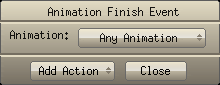
Occurs when the selected animation finishes.
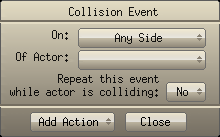
Occurs when a collision happens with a selected side ("Any Side", "Top Side", "Bottom Side", "Left Side", "Right Side", "Top or Bottom Side", "Left or Right Side") of a specified Actor.
Traditionally in platform games, when a player collides on the "Top Side" of a monster, the collision destroys the monster. When a player collides on the "Left or Right Side" of a monster the collision destroys the player.
Repeat this event while is colliding: Select "Yes" to send a collision event while the Actor is colliding. Select "No" to send a collision event only at the beginning of the collision.
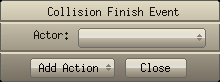
Occurs when the collision with a selected Actor finishes.
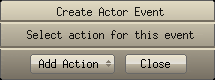
Occurs when the current Actor is created.
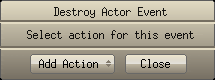
Occurs when the current Actor is destroyed.
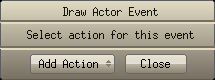
Occurs at the specified game Frame Rate. The actions in this event will be executed in every game frame.
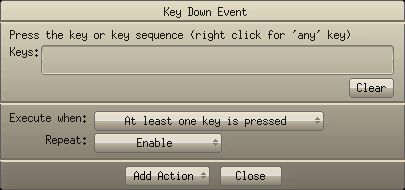
Occurs
when a specified key or sequence of keys are down.
Up to 12 keys can specified.
Clear:
Click to erase all specified keys
Execute when:
Choose "At least one key is pressed" to execute the actions when at least
one of specified keys is pressed.
Choose "All keys are pressed" to execute the actions when all specified
keys are pressed.
Choose "Keys are pressed in order" to execute the actions when the specified
keys are pressed in order. You can use this option to make cheat codes
for your games.
If only one key is specified, this option don't is used.
Repeat: If repeat is enabled, the event will be sent while the key be
pressed.
Right click to receive this event for any key press.
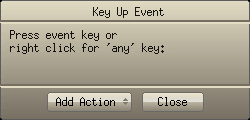
Occurs
when specified key is released.
Right click to receive this event for any key release.
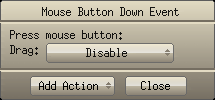
Occurs
when the specified mouse button is held down.
Drag: Select Enable if the Actor will be dragged.
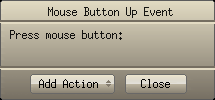
Occurs when the mouse enters over the actor.
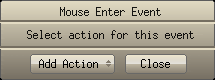
Occurs when the mouse enter in the actor
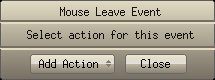
Occurs when the mouse leaves the actor.
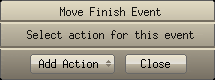
Occurs when a move started with Move To action reaches the specified position.
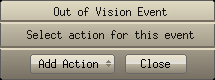
Occurs when the Actor leaves the field of vision (current view size plus safe margin).
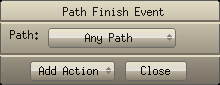
Occurs when the selected path finishes
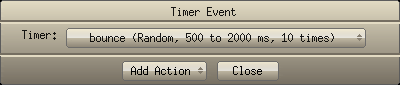
Occurs when the specified timer elapses. A Timer must have been previously created in some Action.
Actions >>
Home Top