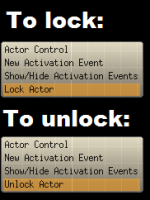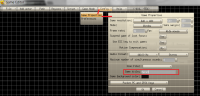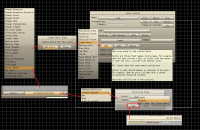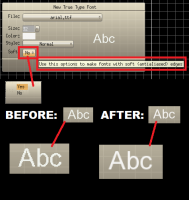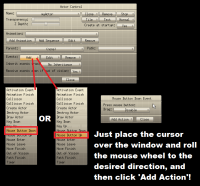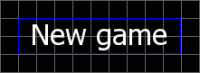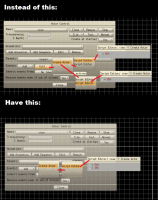BASIC TIPS:
1. List of all GE script functions with their syntaxes
WHERE: Here: http://game-editor.com/docs/script_reference.htm
HOW TO USE: Whenever you need to know how some function works, just go to the web page above,
and search for the function's name (search with F3 or CTRL+F) and you'll find a good, compact description of it.
(I suggest everyone to add this to their browsers bookmarks, it really is very useful!)
2. You can lock actors so that you don't have to be afraid of them moving from their place.
HOW TO: Just right click the actor and choose 'Lock actor'. To unlock, do the same, but select 'Unlock actor'.
3. You can set a title to your game (i.e. the text that appears on the top bar of the game window).
HOW TO: Go to 'Config' -> 'Game Properties' and write the title you want to the 'Game title'-field.
4. Setting transparency to 1 (full) isn't a good way to make an actor invisible, because it will still be a little visible. However there is a simple fix for that.
HOW TO: Go to what ever event you want to make the actor invisible in (for example Create Actor so when the actor is created) and from actions select 'Script Editor' and from there,
go to 'Variables / Functions' and choose VisibilityState. You can select the actor, but in this case it's event actor, which is default. Then set the state to 'disable'. And in event where you want it
to be seen again, do the same but instead of 'disable', choose 'enable'. To add the script editor event, just click 'Add' and 'Immediate Action'.
5. If you make your game with multiple GEDs you don't have to export them all as .exe-files.
You can make it so that the file you want to be opened first is exe and the rest of the files are exported just as .dat-files, making it impossible to run them on their own.
This makes your game be smaller in size, since Game editor engine is only included in the exe file, and it also makes much more sense to only be able to open the main menu of your game than all levels, too.
6. You can make fonts SOFT.
When adding a new font to your game, you can set it to be soft -> i.e. have antialiased edges.
HOW TO: When adding the font, just set the 'Soft' option from 'No' to 'Yes'.
7. You can use the mouse wheel.
This is something that most people don't know, because GE supports it in kinda weird way.
HOW TO: Go to 'Mouse Button Down' or 'Mouse Button Up' -event and when you have to specify the mouse button, don't click anything, but roll the wheel to the direction you want.
There will not be a text saying something like: 'mouse wheel roll up', it actually seems like as if you haven't specified a button at all! But, when you go and make an action and test it, it works.
8. You can zoom in and out.
Just use + and - or , and . to zoom in and out in game editor.
9. Don't make players click text actors.
This is a pretty common annoyance in games people make with Game Editor. It is pretty easy to end up with this design flaw in your game. When adding a menu to a game, most of the time the different menu items consist of text (new game, load game, options, exit, etc.) and at that point, text actors are the way to go, as they make it easy to display text on the screen. But here's where many of us stumble: when it comes the time to add functionality to the menu, it seems that the common thought is that because the text actors show the different options, they should also contain the functionality. But that's not good.
WHY: Have you ever tried clicking letters on the screen? Depending on the font size the difficulty of this task varies from uncomfortable to infuriating. Positioning the cursor over the couple of pixels that form the shape of a letter requires extreme precision and feels very awkward. And the feel matters, everything in your game, from graphics, sounds and gameplay to the usability of the main menu are part of the player's experience with your game, and with every bit of annoyance served their way, your game becomes less fun, less likeable. And the fact that the main menu is often among the first things the player will encounter in your game only pronounces the significance of having a nice and easy to use menu.
HOW TO: Just give the players something that is easier to click. You could add some visible, interactive buttons behind the text, or just simply place a Filled Region actor over each text actor and using that to register the clicks. This way the player doesn't have to have their cursor spot-on above the pixels of a letter, but instead can just click at the general area of the menu option. Below is an example of a "New game" option covered with a Filled Region.
10. Make buttons act on Mouse Button Up
WHY: Just try it, it just feels right. Having a game jump somewhere just as you press the mouse button down feels unnatural. Also, test the buttons in the operating system you use. You can press the mouse button down and hold the button pressed as long as you want, and it won't do anything apart from having changed the button to appear as clicked.
HOW TO: Just move the actions from your Mouse Button Down events to Mouse Button Up events. You can now use the Mouse Button Down event to just make the button change its animation to a "pressed" state.
ADVANCED TIPS:
Disclaimer: The following tips are, to some extent, matters of preference.
1. It's better to use Script Editor for all actions than the separate action dialogs (in my opinion).
WHY: Because it allows you to have all the things happening same time in one place. All the things you can do in separate action dialogs are possible to be done in script editor too.
This greatly reduces the amount of actions listed in actors events, because instead of one action in the list for one action of the actor there is one action in the list for all the actors action in that event.
2. You should not make overlapping script editor actions (in my opinion).
WHY: Because they are simply useless because the scripts of two script editor actions in same event can be put to one script editor action in that event.
It's also frustrating to try to guess which one of the script editor actions is the one you are looking for.
That's all for this list for now. If you have something that you consider being a good thing to add to the list, don't hesitate to send me PM about it.
I hope this helps someone!