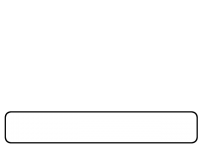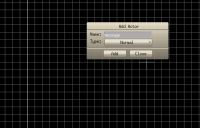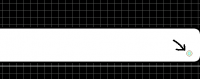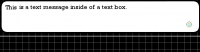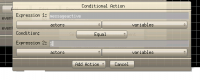First, make a message box, or download the one I have here.
2, make a text actor.
3, make a continuing actor, or download the one I have here.
4, add and actor called textbox, give him the animation of your textbox.
When you did that, make another actor, and give him the animation of the coninuing animation.
Now, place Coninuing at the bottom right corner of the textbox.
When you did that, make the texbox parrent both actors, meaning your text actors parrent is textbox, and your contuing acotr's parrent is textbox.
When you did that, make textbox's parrent view.
When you did that, give your text actor his first message. you can say what ever you want.
When you did that, open up the Draw Actor inside of the texbox actor, then open up script editor.
When you did that, make a variable called fade, and messageactive.
When you did that, type this in.
- Code: Select all
if (fade == 1)
{
transp = transp + .07;
}
if (fade == 0)
{
transp = transp - .07;
}
When you did that, open the Draw actor inside of your text actor, then open up the script editor, then type this in.
- Code: Select all
if (textbox.transp == 0)
{
transp = transp - .07;
}
When you did that, open up the Draw Actor function in the continuing actor, and open up[ the script editor.
When you did that, type this in.
- Code: Select all
if (message.transp == 0)
{
transp = 0;
}
When you did that, make a key down event on your continuing actor. Have the key down be enter, or what ever button you wan't to send the next message, make sure you have repeat turned off, and open up the script editor.
When you did that, type this in.
- Code: Select all
if (transp == 0)
{
messageactive = messageactive + 1;
message.transp = 1;
transp = 1;
}
When you did that, make a draw actor event on the text actor, then click on conditional action.
.
When you did that, add action, set text, and type the next message.
When you wan't the message box to dissapear, simply type in fade = 1 when you get done with your messages, by selection Draw Actor, Conditional Action, messageactive = 2, script editor, fade = 1;.
When you wan't a new message to pop up, jsut use conditional actions and kep increasing messageactive when you want a new message.
Video Tutorial