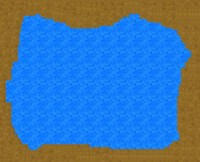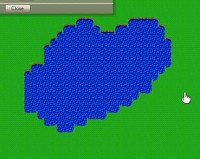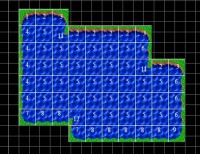Tile matching is when you create a tile graphic, like this one here, where it's split into 15 tiles. When you draw with the main tile, (which is the first 9 tiles), that's the graphic you are tiling (so it's not one tile, it's all 9 minimum). Whenever you reach the edge of what you're drawing, it automatically adds the corners/borders. In this way, you can paint the water wherever you want; and it will always border it appropriately, saving you oodles of time.

- tileLake.png (18.97 KiB) Viewed 3834 times
When you add the animation, go ahead and split it horizontally/vertically into 3 x 5 tiles in the animation add dialog.
They'll tile like this.
Now you notice the inside corners are a bit jagged; that's because this is not a perfect example of a water tile; those bottom 6 tiles need to designate the inside corners....if you try it, you'll see what i mean. (in my earlier water tile, i just have those as more water texture, but you can see them when you are drawing...they don't match the rest of the texture.
Also, they need to be 32 bit bitmaps (to avoid the auto-transparency). Png's and <32bit bmp's will not work because of this.
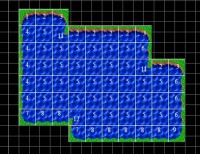
- This shows you how they will tile, based on the number of the frames in the original image.