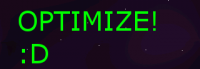Programs needed:
Regular: (128.39KB)

Compressed: (110KB) (I know, not that big-a-difference, but its a gradient, contains lots of hex-data)

Swirl Regular: (68.24KB)

Swirl Compressed: (52.67KB) Again, not a giant drop, but also contains tons of hex-data. Using this method may speed the games FPS up by maybe up to 10.

Swirl in 16 bit: (39.69KB) (cant tell a difference)

To save to 16 bit, you have to make a copy file and save it as a .bmp then click advanced options, and select 16 bits, (R5, G6, B5), or something like that. Then you have to re-open that image (The BMP one), and re-save as .png with compression settings.
Basic background with little-hex data:
Stars(813 bytes) this is less than 1 KB

Stars Compressed(707Bytes) Also less than 1 KB, optimized too, but as you can see it appears to be a green image. This is because I changed the black to green, and its STILL optimized

Complete optimization for stars: (372 bytes)

Final Optimization with Great looks: (5.49KB) -- Including Alpha Chanel
.png)
Final optimization without alpha channel (5.06KB)
.png)
Optimizing these images will certainly help with the performance I hope =)
Also, the top left corner of that image, is a green pixel that you cant see. This will regester as the transparent pixel in game editor.