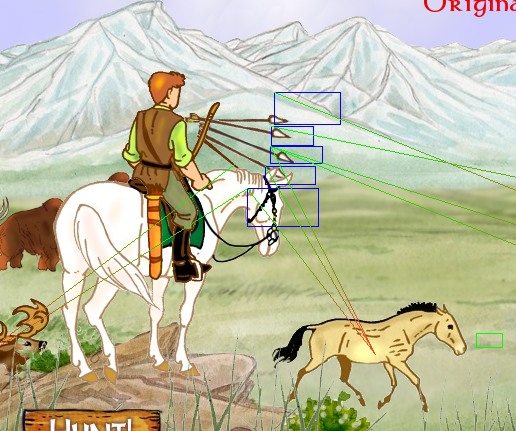Stopping sound before time?
Hi to all,
Is there a way to stop sound playing before it is finished?
In my game, I have an activation event that makes a wild animal changing its path and animation (from normal walking to galopping away) when the player clicks on the "make hunter take aim" area. It also causes a hoofbeat sound start playing. The soundclip is just as long that it covers all the way of the animal to flee out out of the view. Works really cool!
But when the hunter shoots his arrow and takes the animal down...the hoofbeat continues. Is there a was to make the hoofbeat stop when the animal is killed?
Diana
Is there a way to stop sound playing before it is finished?
In my game, I have an activation event that makes a wild animal changing its path and animation (from normal walking to galopping away) when the player clicks on the "make hunter take aim" area. It also causes a hoofbeat sound start playing. The soundclip is just as long that it covers all the way of the animal to flee out out of the view. Works really cool!
But when the hunter shoots his arrow and takes the animal down...the hoofbeat continues. Is there a was to make the hoofbeat stop when the animal is killed?
Diana